Grammarly Keyboard Apk
Grammarly Keyboard apk is an AI-based application for Android, iOS, and Windows devices, developed by American multinational technology company Grammarly using artificial intelligence and natural language processing.
The app offers users a simple and easy way to edit their documents, texts, or social media posts.
Grammarly Keyboard offers various functions like grammar checker, spelling correction, punctuation correction, etc., to help you achieve accurate and flawless writing.
For more information, you can read my Grammarly review.
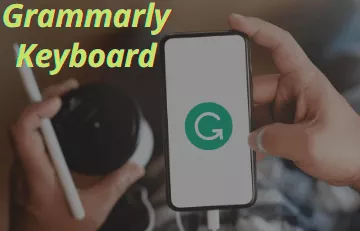
Table of Contents
Where is it available?
Grammarly is available as a web or desktop editor, as a browser extension for Chrome, Safari, Firefox, and Edge, and as an app for both Android and iOS.
One can get corrections from Grammarly on:
1. Email and Messages.
- Gmail
- Yahoo
- Outlook
- Messenger
2. Documents and Projects.
- Slack
- Google Docs
- Jira
- Salesforce
3. Social Media
- Medium
How Much Does Grammarly Premium Keyboard Cost?
Grammarly also has a premium keyboard option with additional features like readability, vocabulary enhancement suggestions, genre-specific writing styles checks, and a plagiarism detector that checks more than 16 billion web pages.
The premium plans are as follows:
- Monthly. $29.95 per month.
- Quarterly. $19.98 per month, billed as one payment of USD 59.95.
- Annual. $11.66 per month, billed as one payment of USD 135.95.
The annual package has the best value.
For more information, check out Grammarly cost pricing details.
Grammarly Keyboard Features
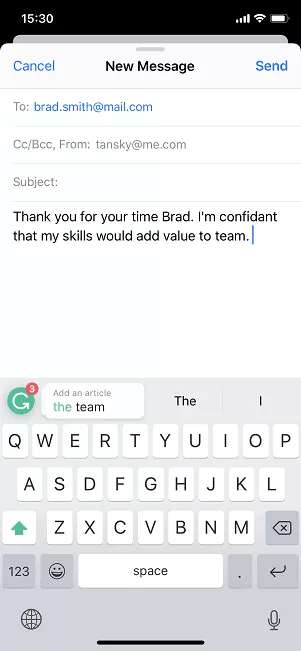
These are the different features provided by Grammarly keyboard apk:
- Auto-Correction: Automatically suggests or corrects mistakes in spelling or grammar while typing.
- Auto Capitalization: Automatically capitalizes the first letter of the sentence or a proper noun.
- Swipe to Type: one can enter words by sliding a finger or stylus on the keyboard from the first letter of a word to the last letter, lifting only between words.
- Predictive Text: Words are suggested automatically while you are typing; this is efficient and saves time.
- Suggest Emojis: As you write a word, the equivalent emoji of the word is suggested.
- Synonyms: When a word is typed, other words of similar meaning are suggested.
- Double Spaced Period: A full stop sign will be inserted, followed by a space if the spacebar is double tapped.
- Suggest Contact Names: The keyboard uses names from Contacts for suggestions.
- Language Preference: Grammarly offers 4 language preferences to choose from — American English, Australian English, British English, and Canadian English.
- Personal Dictionary: Made-up words or words from any other language used repetitively are stored in this dictionary. Once stored in the dictionary, they are not corrected by auto-correct.
- It checks your writing across the web.
- It can access the documents on multiple devices.
- Native desktop apps can be used (Windows and macOS).
- Provides explanations of grammar rules.
- It can integrate with Microsoft Office (Windows only).
- Definitions and synonyms can be seen via double clicks.
- One can get performance stats via email.
Grammarly also offers keyboard customization:
- Light and Dark Theme, The keyboard can have a white or black background. Light themes are usually preferred in the daytime, and the dark theme is generally preferred in the nighttime. You can use them as per your requirement.
- Key Borders, a border is added to a key for distinguishing one from another.
- Number Row, Numbers are available at the top of the keyboard.
- Show Extra Symbols on Keys.
- Keyboard Height, the height can be set to short, normal, or tall.
- The button next to the space bar can be either Emoji or Dictation.
- The phone vibrates when any key is pressed.
- Sound is produced when any key is pressed.
- The letter pops up when any key is pressed.
Also, Read: Is Grammarly Safe Or Not? (Expert Review)
Grammarly Keyboard Apk Download Latest Version
The very first step you need to follow is to download the Grammarly keyboard on your device.
To download the Grammarly keyboard latest version, click on the buttons mentioned below:
Grammarly can be installed on a number of devices, and the installation process is down below:
Grammarly Keyboard Installation Steps:
Step-1. To start the installation, you must follow this link to access the Grammarly Keyboard page on the Google Play Store.
Step-2. Then, clicking Install next to the Grammarly Keyboard listing will download the app on the device.
Step-3. After downloading and installing the app, click Get Started. If an account already exists then, tap login to an existing account and enter the login credentials. If not, then tap Continue with email to create a new account.
Step-4. If Google or Facebook was used to create the Grammarly account or it is needed to create a new account using those options, tap Continue with Google or Continue with Facebook.
You may also like to check out these best working methods to get Grammarly Premium free trial account.
Now, follow these steps to complete setting up the Grammarly Keyboard:
How to start using the Grammarly keyboard?
Step-1. Launch Grammarly Keyboard on your device.
Step-2. Tap on Add Grammarly Keyboard.
Step-3. Change the switch next to Grammarly on and press OK.
Step-4. Tap on Switch Input Methods.
Step-5. Checking the box next to Grammarly and tap Got it.
Step-6. Go to any app, and the Grammarly keyboard will be present.
You may also like to try these best alternatives to Grammarly keyboard.
How to install Grammarly keyboard for iOS?
- To start installing, open the App Store on the iOS device and search “Grammarly Keyboard.”
- Then, clicking Install next to the Grammarly Keyboard listing will start downloading the app on the device.
- After the app is downloaded and installed, click Get Started. If a Grammarly account has already been created in the past, tap into an existing account and enter the login credentials. If not, then tap Continue with email to create an account.
- If Google, Apple, or Facebook was ever used to create a Grammarly account or it is needed to create a new account using those options, tap the matching option.
- After that, following the on-screen instructions will set up the keyboard.
How to install the Grammarly browser extension?
Grammarly offers a browser extension for the following browsers:
Grammarly Chrome Browser Extension (version 51 and newer)
Open Google Chrome, then visit the Chrome Store to install the Grammarly browser extension. After the installation, click Add to Chrome and start downloading.
Grammarly Safari Browser Add-on (version 12 and newer)
Open the Mac App Store and install the Grammarly browser extension. Clicking Get > Install will start the download. When the download is completed, click Open.
Grammarly for Firefox Extension (version 54 and newer)
Open Firefox, then visit the Firefox Add-ons page and install the Grammarly browser extension. Clicking Add to Firefox will start the download.
Grammarly Microsoft Edge (version 14 and newer)
Open Edge and go to the Microsoft Store and install the Grammarly browser extension. Clicking Get the app will start the download. After the extension is added to the browser, clicking Turn it on will enable the checking.
How to add Grammarly to Microsoft Word or Mac?
- Open a blank Microsoft Word document on the Mac.
- Click on the Insert menu, then click Get Add-ins or Store.
- Type Grammarly in the search bar and press Enter.
- Next to Grammarly will be Microsoft Word listing. Click on Add.
- In the Word document, search for the Grammarly tab on the toolbar, then click Open Grammarly.
Grammarly Keyboard Apk Bottom Line
Grammarly keyboard apk is a handy app for students, teachers, office workers, or anyone who posts on social media. Although, one should try to learn their mistakes from the app rather than just overlook the mistakes and expect Grammarly to correct them because this practice can weaken your grammar and spelling. Grammarly keyboard apk should be best used as a proofreading app.








